
We use cookies and similar technologies that are necessary to operate the website. Additional cookies are used to perform analysis of website usage. please read our Privacy Policy
5 Common WordPress Migration Issues and How to Fix Them

The WordPress website migrating process is often filled with anticipation and excitement as you move towards a better hosting environment or a new domain. However, it can also bring about a series of technical challenges that might disrupt your website’s functionality.
As websites grow, moving to a new WordPress setup often helps businesses improve their online presence. However, this migration can come with challenges that need to be managed to ensure a smooth user experience.
It’s crucial to keep all parts of your website—like content, media, and features—working properly. Problems like broken links, missing media, or database errors can seriously affect user experience and site performance.
Don’t worry, we’re here to help. In this blog, we’ll look at common problems with WordPress migrations and offer solutions to fix them.
By understanding these issues and how to solve them, you can ensure a smooth transition for your WordPress site while keeping its features and user experience intact.
What is WordPress Migration?
WordPress migration refers to the process of moving a WordPress website from one hosting environment to another. This might involve transferring your site to a new web host, changing its domain name, or migrating from a local development environment to a live server. The goal of migration is to ensure that your website continues to function seamlessly and efficiently after the move.
5 Common WordPress Migration Issues and How to Fix Them

1. Broken Links and Missing Images
Issue:
A common problem during WordPress migration is broken links and missing images. This happens when URLs still point to the old domain or image paths change. Visitors might see 404 errors or broken image placeholders instead of the content they expect.
How to Fix:
Update URLs: To resolve WordPress website broken links, use a plugin like Better Search Replace or Velvet Blues. These tools allow you to search for and replace old URLs with the new ones throughout your site’s content and database. Ensure that all internal links, such as links to pages, posts, and media files, are updated to reflect the new domain.
Check Media Files: You can verify that all media files, including images, videos, and documents, have been successfully transferred to the new server. You can use the Regenerate Thumbnails plugin to fix any broken image links by regenerating thumbnails for your media library. If any media files are missing, you may need to manually upload them to the new site or restore them from backups.
2. Database Connection Errors
Issue:
Database connection errors can occur when migrating a WordPress site if there are discrepancies between the old and new database credentials or configurations. You will find common error messages include “Error establishing a database connection” or “The site is experiencing technical difficulties.”
How to Fix:
Check wp-config.php: Open the wp-config.php file in your WordPress root directory and ensure that the database name, username, password, and host are correctly updated to match the new hosting environment. Any errors in these settings can prevent WordPress from connecting to the database.
Verify Database Access: Log into your new hosting provider’s control panel and check that the database exists and the credentials are correct. If needed, create a new database and user, and update the wp-config.php file with the new details.
Repair Database: If you still encounter issues, you can attempt to repair the database using the WP-DBManager plugin or by enabling the built-in repair tool. Add define(‘WP_ALLOW_REPAIR’, true); to your wp-config.php file, then visit http://yourdomain.com/wp-admin/maint/repair.php to run the repair process.
3. Permalink Structure Issues
Issue:
Permalink structure problems can result in 404 errors for your posts and pages after migration. This issue often occurs because the permalink settings are not correctly updated, leading to broken URL paths in your WordPress website.
How to Fix:
Flush Permalinks: To resolve your WordPress website permalink issues, go to Settings > Permalinks in your WordPress dashboard and click Save Changes. This action will refresh the permalink structure and update the rewrite rules, which often resolves 404 errors.
Check .htaccess File: If you’re using an Apache server, ensure that your .htaccess file contains the correct rules for WordPress. You can regenerate this file by saving permalink settings in the WordPress dashboard. If necessary, manually add the default WordPress rewrite rules to your .htaccess file:
# BEGIN WordPress
<IfModule mod_rewrite.c>
RewriteEngine On
RewriteBase /
RewriteRule ^index\.php$ - [L]
RewriteCond %{REQUEST_FILENAME} !-f
RewriteCond %{REQUEST_FILENAME} !-d
RewriteRule . /index.php [L]
</IfModule>
# END WordPress
4. Plugin and Theme Incompatibility
Issue:
Plugins and themes might not function correctly after migration due to compatibility issues or outdated versions. This WordPress website can result in broken features, layout problems, or functionality errors on your site.
How to Fix:
Update Plugins and Themes: You should ensure that all plugins and themes are updated to their latest versions. Compatibility issues are often resolved with updates that address bugs and improve functionality. Check for updates in the WordPress dashboard and apply them accordingly.
Deactivate and Reactivate: You should temporarily deactivate all plugins and switch to a default theme, such as Twenty Twenty-One. This process helps identify if a specific plugin or theme is causing issues. Reactivate plugins and switch back to your original theme one by one to pinpoint the cause of the problem.
Check Compatibility: If problems continue, consult with the Indian WordPress developers of the problematic plugins or themes. They may offer updates, patches, or advice on resolving compatibility issues that arise from migration.
5. Performance and Speed Issues
Issue:
WordPress post-migration, you might notice that your site runs slower than before. WordPress website performance issues can result from several factors, including server configuration changes, cached files, or inefficient database queries.
How to Fix:
Clear Caches: Clear any caches from server-side caching systems, plugins, or your browser. Plugins like WP Super Cache or W3 Total Cache provide options to clear and rebuild cache files. Additionally, check if your hosting provider has server-side caching mechanisms and clear those as well.
Optimize Database: You can use plugins such as WP-Optimize or Advanced Database Cleaner to clean and optimize your database. This process removes unnecessary data, such as post revisions and spam comments, which can improve performance.
Check Server Resources: You should ensure that your new hosting environment meets the resource requirements of your website. Sometimes, performance issues arise from insufficient server resources, such as memory or CPU limits. Upgrade your hosting plan if necessary to provide adequate resources for your site’s needs.
Conclusion
Migrating a WordPress site can introduce several challenges, but understanding these common issues and knowing how to address them is essential for a smooth transition. By proactively managing broken links, database errors, permalink issues, plugin and theme compatibility, and performance optimizations, you can ensure that your site remains functional, secure, and efficient throughout the migration process.
For ongoing peace of mind, consider leveraging white-label WordPress maintenance and support services. These services offer comprehensive support tailored to your specific needs, ensuring that any issues arising from migration or day-to-day operations are promptly addressed. White-label solutions provide a seamless experience, allowing you to focus on your core business while experts handle the technical aspects and all checklist of your WordPress website maintenance.
If you encounter issues beyond these common problems, don’t hesitate to take assistance from a WordPress website development company in India that can be a valuable resource, offering expert solutions and proactive management to keep your site running smoothly and efficiently.
We are here
Our team is always eager to know what you are looking for. Drop them a Hi!
Umang Baraiya
I am currently working as a business analyst at Zealous System. I am experienced in working with stakeholders and managing project requirements, Documentation of requirements, and planning of product backlog.
Table of Contents
×
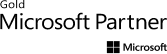

Comments