
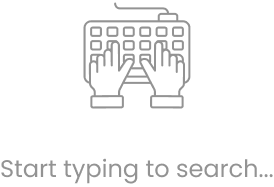

AI-powered image generation is changing how we create digital content. With text-to-image models, users can turn simple text descriptions into high-quality images. OpenAI’s GPT-4o Image Generation API makes this process even better by generating images faster, with more accuracy and realism. Whether you’re building a web or mobile app, integrating this API can boost creativity and improve user engagement.
More businesses and developers now use AI-generated images for marketing, e-commerce, gaming, and content creation. Instead of spending time on manual design, AI instantly creates custom images based on specific needs, saving both time and effort. OpenAI 4o helps developers build scalable and automated tools that generate unique images on demand.
Integrating OpenAI 4o Image Generation API into web and mobile apps might seem challenging, but it’s a simple process with the right steps. This guide will show you how to set up the API, meet the prerequisites, and integrate it step by step. By the end, you’ll be able to use OpenAI 4o’s image generation features to improve your app with AI-generated visuals.
OpenAI 4o Image Generation API provides powerful tools to create high-quality images from text descriptions. It improves efficiency, speed, and customization, making it ideal for developers and businesses. Here are the key features:
The API creates realistic and detailed images based on the text input. It understands various styles, textures, and lighting conditions, making the output more natural and visually appealing.
OpenAI 4o generates images quickly and efficiently. It processes requests faster than previous models, reducing wait times for users. This makes it ideal for applications that require real-time image creation.
This version offers lower operational costs compared to earlier models. It allows developers to integrate AI-powered image generation without excessive expenses, making it accessible for startups and businesses.
The API can generate images in multiple styles, including:
OpenAI 4o understands and processes both text and images. It allows users to refine image generation by combining text descriptions with reference images for better accuracy.
Developers can modify the image output using different parameters:
The API is easy to integrate into web and mobile applications. It supports high-volume requests, making it suitable for platforms that need on-demand image generation.
OpenAI ensures data security and provides a stable API with high uptime. Developers can use authentication methods to protect their API keys and maintain privacy.
OpenAI updates the model regularly, improving image quality, processing speed, and cost efficiency. Developers can always access the latest advancements in AI-generated images.
These features make OpenAI 4o Image Generation API a powerful tool for businesses, developers, and content creators. It enables seamless AI-driven image generation, making digital creativity more efficient and accessible.
Follow these steps to configure the OpenAI API for image generation:
For Node.js, install the required libraries:
npm install axios dotenv
For Python, use:
pip install requests python-dotenv
Create a test request to verify the API works.
Example in Node.js:
require('dotenv').config();
const axios = require('axios');
const apiKey = process.env.OPENAI_API_KEY;
async function generateImage(prompt) {
try {
const response = await axios.post(
'https://api.openai.com/v1/images/generations',
{ prompt: prompt, n: 1, size: "1024x1024" },
{ headers: { 'Authorization': `Bearer ${apiKey}` } }
);
console.log(response.data);
} catch (error) {
console.error("Error generating image:", error);
}
}
generateImage("A futuristic city skyline at sunset");
This script sends a text prompt and receives an AI-generated image.
Integrating OpenAI 4o Image Generation API into a web app allows users to create images from text prompts. This integration can improve various applications, from design tools to content creation platforms. Here’s a step-by-step guide on how to set it up.
Before integration, ensure you have:
The backend acts as a bridge between your web app and OpenAI’s API. It receives user inputs (text prompts), sends requests to OpenAI, and returns the generated images. A secure backend prevents direct exposure of the API key, reducing security risks.
To use OpenAI 4o Image Generation API:
The frontend is where users interact with the image generation feature. It should include:
Once OpenAI generates an image, the backend sends the image URL to the frontend. The app should:
For a smooth user experience:
Once tested, deploy the web app using platforms like Vercel, Netlify, or AWS. Regularly update it to improve performance, security, and compatibility with OpenAI’s latest features.
Integrating OpenAI 4o Image Generation API into a mobile app allows users to generate AI-powered images from text prompts. This feature can improve creativity in various applications, such as design tools, content creation apps, and social media platforms. Below is a step-by-step guide to integrating OpenAI’s image generation API into a mobile app.
Before starting the integration, ensure you have:
The backend is responsible for communicating with OpenAI’s API. It should:
Depending on your mobile app platform, you can integrate OpenAI’s API in:
The mobile app needs to:
A well-designed UI ensures a smooth experience. It should include:
For a better user experience:
Before launch:
Integrating OpenAI 4o Image Generation API into web and mobile apps allows developers to create AI-powered visuals with ease. With the expertise of an AI development company, you can seamlessly implement this technology and improve your applications with Generative AI development services. By following the steps outlined above, you can efficiently add image generation features to your projects.
AI-powered content generation is shaping the future of digital applications. Leverage Generative AI development services to build innovative solutions and explore the limitless possibilities of AI-generated images!
Our team is always eager to know what you are looking for. Drop them a Hi!
Comments